BusinessFlow PRO can be used on a Local Area Network (LAN) so multiple PC's can connect to the same database or the database stored on a server for routine backups.
A licence is required for each PC connecting to the database.
When connecting over a Local Area Network (LAN) the program is installed on each PC, but the database is needs to be on a shared folder as follows:
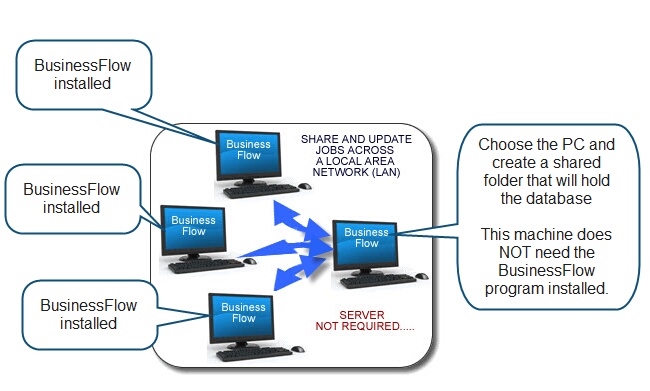
Setting up BusinessFlow to run on a LAN:
| 1) | Install BusinessFlow on one of the required PC's (The 1st PC) |
| 2) | Select the PC / server where you want to hold the database and shared files. |
| 3) | Create a folder (The Shared PC Folder) and ensure it is shared (e.g. it can be written to and viewed by the PC's over the LAN) |
| 4) | Copy the database file (Businessflowv2.mdb) from the "The 1st PC" to "The Shared PC Folder. |
| 5) | If the folders "linkeddocs" exist, then copy this folder and its contents to "The Shared PC Folder" as well |
| 6) | on "The 1st PC" start the program - select "Configuration" -> then select "Network mode" |
| 7) | Click the "Browse for new path" button and navigate to "The Shared PC Folder" |
| 8) | Click ok -> that's it done |
| 9) | Repeat on the other network PC's needing access to the same database |
When the above procedure has been completed, any jobs viewed and saved will be on the shared folder and accessible by the other PC's on the nerwork